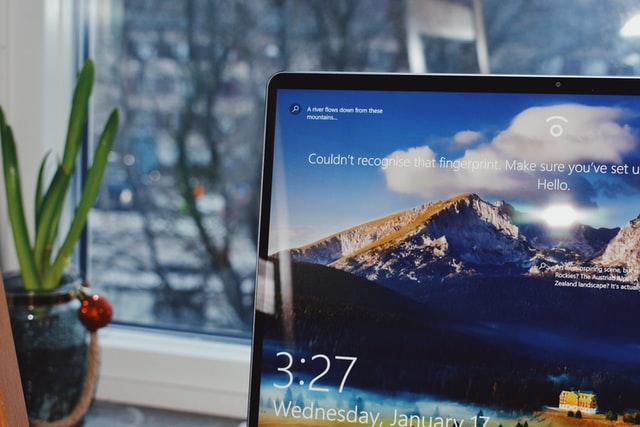
If you're a Windows user, you may be familiar with the idea that you can upgrade any Windows 7 or Windows 8.1 system to Windows 10 for free. Well, Windows technically stopped giving away those upgrades almost four years ago. But thanks to some amazing internet sleuths, a way to still upgrade for free exists.
Ed Bott from ZDNet has been continually testing and as of late April 2020, it still works. This is especially useful for Windows 7 users, as support for Windows 7 has finally ended. If you're still running Windows 7 or 8.1, then keep reading to find out how to upgrade your operating system.
As a quick note: this method does not involve and pirating and is still done through the Windows website. Also, you won't need to fish up an old product key. If you do have an old product key handy though, you'll still be able to upgrade that way.
The biggest thing we recommend is to make sure you have everything backed up. This is incredibly important in general if you have crucial information or documents on your computer. Also, make sure you make note of any drivers you'll need once you upgrade for external hardware. When upgrading from Windows 7, there's no guarantee that any of the apps you've downloaded will transfer over, but there is an option to transfer over your files. Lastly, make sure to disconnect external drives and hardware as having them in can sometimes trigger bugs in the installation.
Now you're ready to download the new OS. Firstly, go to the Windows 10 downloads page and hit Download Tool Now. Once the download is complete a dialogue box will pop up and click Upgrade This PC Now, then Next to run it (don't forget you can choose to keep your files after this step). Once the upgrade is finished, you'll be able to confirm your license under Settings > Update and Security > Activation.
Now you'll be able to enjoy Windows 10 on your computer!
Great experience with Computer Geek. They helped with my website needs and were professional, respon . . . [MORE].
Great, quick service when my laptop went into meltdown and also needed Windows 11 installed. Also ca . . . [MORE].
It was a great experience to working with you. thank you so much. . . . [MORE].
Thank you so much for great service and over all experience is good . highly recommended for all peo . . . [MORE].
We engaged The Computer Geeks in mid-2023 as they have a reputation for API integration within the T . . . [MORE].
Machine Hallucinations: W
The Automation of Empathy
AI and the Collapse of Tr