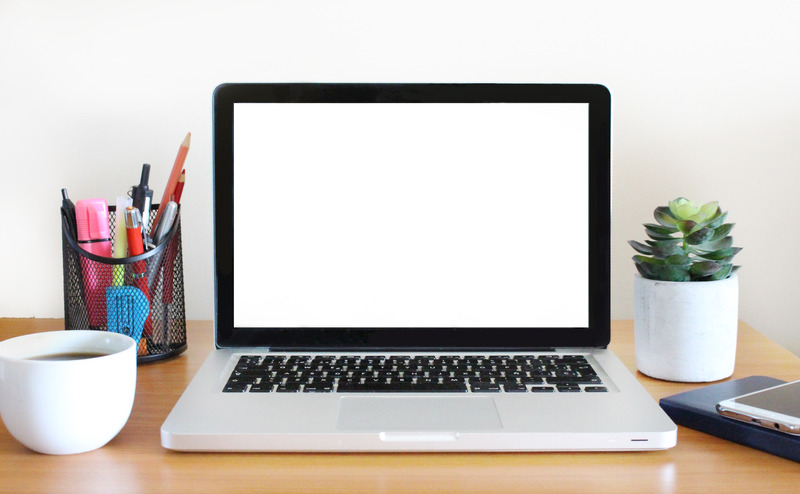
You may not know it, but your computer has a name that you or the manufacturer gave it when you were setting it up. This information can be important to know if you're trying to make changes or in need of technical support. There are different ways to determine and change your computer's name depending on the operating system you're using.
For Windows 8 and Windows 10, start by right-clicking on the Start button. A dialogue box will pop up and in the menu, click System. The System window has all the basic information about your computer, including its name and the version of Windows it's running. Other information such as the amount of memory you have and the system type (either 32bit or 64bit) is listed there and is important to know when installing new programs. If you want to change the name of your computer, simply look to the right of the name and click Change Settings. In the next window that pops up, click Change, and then type the new name and then restart your computer.
On newer Windows systems, right-click Start and click System and you'll be taken to a similar page with all the information. Underneath the Device Specifications area, you'll see a button that says Rename this PC. Type in the name you want and then it'll prompt you to restart.
If you have a Mac, the process is just as simple. Click the Apple symbol in the top left corner and click System Preferences. Then click Sharing and you can change the name from there! However, if you need the information described in the Windows section, then click the Apple symbol again but this time click on About this Mac. A window will come up with all the other information about your Mac.
If you ever forget the name you gave your computer, you can always repeat the process to find the name again!
Great experience with Computer Geek. They helped with my website needs and were professional, respon . . . [MORE].
Great, quick service when my laptop went into meltdown and also needed Windows 11 installed. Also ca . . . [MORE].
It was a great experience to working with you. thank you so much. . . . [MORE].
Thank you so much for great service and over all experience is good . highly recommended for all peo . . . [MORE].
We engaged The Computer Geeks in mid-2023 as they have a reputation for API integration within the T . . . [MORE].
Facial Recognition and Pu
Surveillance Capitalism 2
Living Under Constant Alg