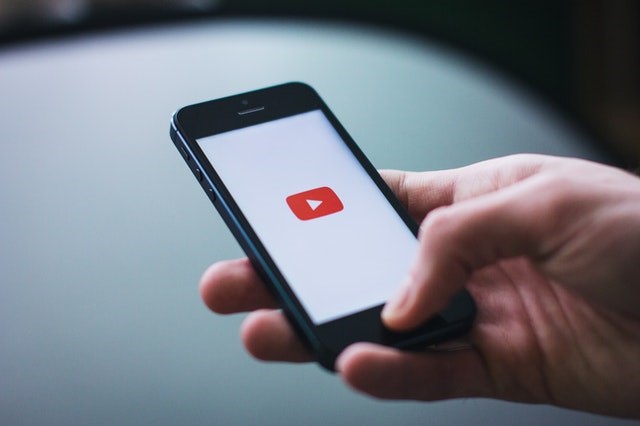
Sometimes Youtubers run into an incredibly strange glitch in the Youtube matrix when they try to access their channel and Youtube tells them that it doesn't exist! Well, we're here to tell you that your channel DOES exist and it wasn't just a figment of your imagination or mysteriously deleted.
To solve this issue, first, go to Youtube.com and navigate to your channel by logging in and clicking your avatar in the top right corner. Then click on the email associated with your account at the top of the drop-down menu to get to the Google Personal Info and Privacy page.
Next, in the sidebar scroll down and navigate to the Account Preferences header and click the Delete your account or services option. Then click on Delete Products on the page that comes up, and sign in when it asks you to (Note: this does not delete your page or your email! Keep following the steps carefully to ensure you don't lose any information).
On this next page, you'll see options for Youtube and Gmail. Click on the trashcan next to Youtube and sign in again. The next page offers two choices and does not click on the second option! Click on the first one, I Want To Hide My Channel, and then check all the boxes and click Hide My Channel. WARNING: This process will remove the comments from your Youtube videos. Of course, none of us want that, but having our account back was our priority and it was a necessary sacrifice.
Now to get everything back! Wait about 10 - 15 minutes and follow this link to Re-enable your account. Click on the link Create a Channel under option #2 and enter your channel name as it was before the issue. After about 30 minutes your channel will be restored, BUT all your videos will be private! So don't panic if you don't see your content back.
To make everything public again, go to Creator Channel under your avatar menu on the top right, and click View All under your videos. Select the videos you want to make public, click Actions which will drop down a menu, and click on Public. This process will take some time, so leave your computer and finish and voila! Your channel will be restored.
Great experience with Computer Geek. They helped with my website needs and were professional, respon . . . [MORE].
Great, quick service when my laptop went into meltdown and also needed Windows 11 installed. Also ca . . . [MORE].
It was a great experience to working with you. thank you so much. . . . [MORE].
Thank you so much for great service and over all experience is good . highly recommended for all peo . . . [MORE].
We engaged The Computer Geeks in mid-2023 as they have a reputation for API integration within the T . . . [MORE].
Predictive Health Monitor
Behavioral Scoring System
Smart Homes, Smart Spies: