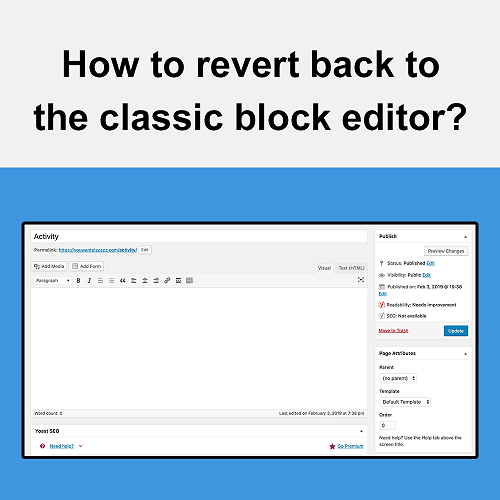
In December 2018, the latest WordPress update (Version 5) was met with a lot of controversy in regards to the new Gutenberg block editor. Used for creating posts and pages, block editors allow website owners to input and arrange text, pictures, and custom links. However, WordPress has received many complaints about the new block editor due to its slow interface, confusing layout, and other technical issues. Luckily, there is a simple plugin you can install if you are looking to revert back to the previous block editor.
How to Install the Classic Editor Plugin?
You're all set. After completing all the instructions above, the block editor will be reverted back to the previous version.
Great experience with Computer Geek. They helped with my website needs and were professional, respon . . . [MORE].
Great, quick service when my laptop went into meltdown and also needed Windows 11 installed. Also ca . . . [MORE].
It was a great experience to working with you. thank you so much. . . . [MORE].
Thank you so much for great service and over all experience is good . highly recommended for all peo . . . [MORE].
We engaged The Computer Geeks in mid-2023 as they have a reputation for API integration within the T . . . [MORE].
Machine Hallucinations: W
The Automation of Empathy
AI and the Collapse of Tr